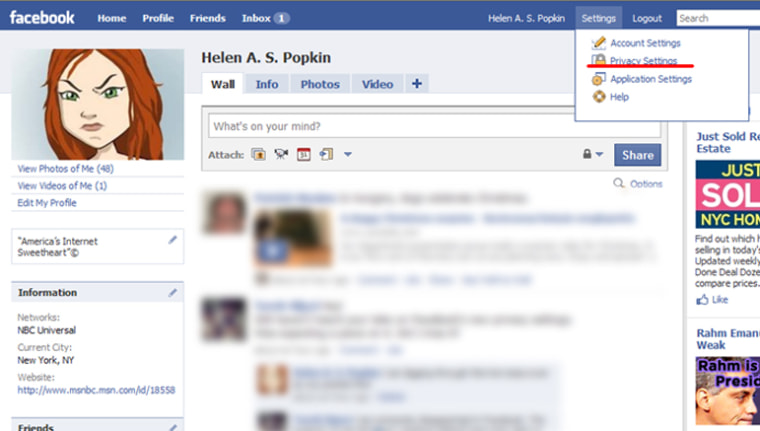If Facebook founder Mark Zuckerberg can't figure out his social networking site's privacy settings after they were ripped open earlier this month, what hope is there for the rest of us?
For a brief window of time, the whole world had an opening to check out (and get screen grabs) of Zuckerberg's previously private Facebook photos, in which the young CEO is seen, as Valleywag describes, “shirtless, romantic, clutching a teddy bear, and looking plastered.”
Zuckerberg has since slammed the door on his Facebook profile's open access, and it's time for you to do the same. Most likely, you haven’t bothered clicking on the video link that offers to take you through the changes. Because hey, you’re busy. What’s more, Facebook changes its privacy policy so frequently, it’s just clicks and whistles to you now.
Snap out of it! Now more than ever Facebook has your personal information flapping in the breeze; your activities, your photos, even your birthday are most likely available for anyone on God’s green Google (advertisers, identity thieves, stalkers et al.) to see. Understanding and changing your Facebook privacy settings is less intuitive than ever.
Even if you think you’re cool with your adjustments, you may not be drilling down deep enough. What’s more, privacy advocates including the American Civil Liberties Union and the Electronic Frontier Foundation contend that Facebook’s “recommended” privacy settings serve Facebook more than they serve you, the user. Here’s a guide to get you through the big stuff.
Here’s what you absolutely can’t change any more, ever:
Before: You had the option to hide everything but your name and your networks in your “Basic Info” privacy settings.
Now: “Publicly Available Information,” or “PAI” as it’s called in Facebook parlance, is available to all Facebook users and any applications used by you or your friends (such as quizzes, polls, pillow flights, “FarmVille,” etc.).
Your “PAI” is also visible via Facebook and Internet search engines unless you change your Privacy Settings > Search settings, and uncheck the “Allow indexing” box. Otherwise your “PAI” is available to all who Google.
This information includes:
• Your name
• Gender
• Profile photo
• Current city
• Friends
• Networks
• Fan pages
If you want your Facebook profile to show up on Google, there isn't much you can do to hide the above information from strangers ... unless you’re willing to violate Facebook’s terms of agreement and make a few factual adjustments to your name, gender, and current city. You can also choose not to belong to a network or be a fan of anything. Meanwhile, lots of people use photos of their dogs in lieu of proper profile photos, so there’s that.
Here’s what you can change
Following the big privacy policy change on Dec. 9, Facebook offered a “privacy transition” tool to help users through the changes. It appeared as a pop-up that you and a whole heck of a lot of other people ignored immediately after it popped up on the profile page.
Never fear, you still have the opportunity to make your adjustments. From the “Settings” drop-down menu on the upper-right corner of your screen, click “Privacy Settings,” and from that page, click “Profile Information.”
Each setting offers a drop-down menu with five choices of who can see what:
Everyone: This includes any Facebook users and applications used by you and/or your friends. That’s right, if your friend plays “FarmVille,” but you don’t, Zynga, the company behind “FarmVille” and many other popular social network games, can see your business. Same goes if a friend is more into Facebook “pillow fights,” “Which Brady Bunch Member Are You?” quizzes, or whatever.
Friends and Networks: Your info is available not only to all 800 of your close personal Facebook friends, but members of your Networks as well. For example, if you belong to your workplace’s network, fellow employees will see it too. Something to think about before you post those embarrassing holiday party pictures.
Friends of Friends: Even if you know and trust all 800 of your close personal Facebook friends, how well do you trust their 800 Facebook friends? A Friend of a Friend can click on the "Friends list" of your mutual Facebook friend, see your name, click on your profile and see whatever information you've deemed available to Friends of Friends.
Only Friends: Viewable only to all your 800 closest Facebook friends.
Customize: With this option, you can choose to make the info in question viewable to only you or to certain groups of friends. Please note, even if you choose certain groups of friends, your info is still available to any applications those friends use — unless you make the proper changes on your applications settings page. More on that later.
What to adjust and why
Facebook’s new privacy settings offer multiple areas of adjustment, along with the site’s suggestions on what options to choose. Again, these options may serve Facebook, its deals with advertisers and whatnot, more than it serves you. What’s more, not all is as clear as the neatly stacked drop-down menus might lead you to believe.
Here are your choices:
About Me: “About Me” refers to the About Me description in your profile, the part where you write something along the lines of “I’m loud and obnoxious except when I’m shrill and emasculating.”
Facebook suggests the “Everyone” option. If, for example, you don’t care if the whole world, including people you’d rather not know and/or those trying to sell you stuff, know that you’re loud and obnoxious, etc., that’s fine. If you’re on Facebook to connect with family and friends (that you actually know), “Only Friends” is the best option for you. Choose it.
Personal Info: This includes your activities, interests, favorite music, movies, TV shows, books, etc. Again, Facebook, the company that makes money off marketers, suggests you choose “Everybody.” If you’re looking for fellow travelers also attempting to dig their way out of “Gravity’s Rainbow,” go for it. Otherwise, “Only Friends.”
Birthday (Birth date and Year): Facebook suggests you choose “Friends of Friends.” So do identity thieves. Meanwhile, your actual friends know when your birthday is, and even if they don’t, this is an excellent opportunity to avoid 800 “HAPPY BIRTHDAY, DUDE!!!” posts on your wall when the big day rolls around. Choose “Customize: Only Me.”
Religious and Political Views: Facebook suggests “Friends of friends.” Hey, remember that ugly religious politics argument you got into with your friend’s friend at that one cocktail party? If so, “Only Friends” is the choice for you.
Family and Relationships: Facebook suggests “Everyone.” Unless you’re looking for your long-lost cousin-in-law or the like, consider choosing “Only Friends” instead.
Education and Work: Are you looking for a job? Trying to impress your middle-school chums with your Ivy League information? Then Facebook’s suggestion, “Everyone” is for you. If not, why leave that info open to those who may choose to abuse it? (Think: Identity thieves.) Choose “Only Friends.”
Photos and Videos of me: (Photos and Videos you’ve been tagged in): Facebook suggests “Friends of Friends.” Consider photos and videos you’ve appeared in throughout the years, as well as the fact that Facebook founder Mark Zuckerberg limited his own photos when they started popping up all over the Web after the latest privacy policy change, and pick “Only Friends.”
Photo Albums: Facebook suggests “Everyone.” We suggest “Customize: Only me.”
Posts by Me: Facebook suggests “Everyone.” We suggest you remember how many people lose their jobs or get into other sticky situations via absent-minded posts of an incriminating nature, then choose “Only Friends.” Also, never post angry (or drunk), and think twice even when you’re not.
Allow friends to post on my Wall: Sure, why not? That’s why you’re on Facebook, right?
Posts by Friends (Control who can see posts by your friends on your profile): Facebook suggests “Friends of Friends.” Consider “Only Friends” if you’d like to cut back on the people up in your business.
Control your Google-ability (as much as you can)
Via the Privacy > Search menu, you can still control Facebook search and public search privacy … sort of. As long as we’re knee-deep in this hot mess, now is a good time to check your choices and adjust as necessary.
From the Settings drop-down menu in the upper-left corner of your screen, select “Privacy settings.” From that page, choose “Search.”
Currently, you’ll receive this pop-up prompt that is actually straight up and true:
“Worried about search engines? Your information is safe. There have been misleading rumors recently about Facebook indexing all your information on Google. This is not true. Facebook created public search listings in 2007 to enable people to search for your name and see a link to your Facebook profile. They will still only see a basic set of information.”
You may be surprised to learn that search engines have had access to your business for almost three years, but it’s nothing new. Here’s some changes you can make now.
Facebook Search Results: The default is “Everybody,” which may be a good choice if you’re hoping to hook up with long-lost school chums and whatnot. What’s more, anyone who searches your name won’t be able to see your personal information if you’ve limited it in your privacy settings. If you’d rather not be found by the whole world, choose accordingly.
Public Search Results: This option is misleading. By checking the “Allow indexing” box, anyone can find you via an Internet search engine, and view all info you’ve marked visible to “Everyone.” Previously however, you had the option of hiding your profile picture, fan pages and friend list even if you wanted to be found by a search engine.
Now, if you choose to have your profile visible to search engines, you have no choice but to allow that info to be available as well. By unchecking the “Allow indexing” box, you won’t show up in search engines … but all that info may still be available to applications used by your friends.
There is no escape from “FarmVille” ... or any other app
This can’t be stated enough: Anything your Facebook friends can see on your Facebook account, Facebook applications used by your friends can generally access, too.
Previously, you had the option to block access to applications used by friends as long as you didn’t install them. Now that you no longer have the ability to hide that “Publicly Available Information” (mentioned earlier), applications can access your "PAI" no matter what box you check.
Meanwhile, even if you uncheck every single box under “What your friends can share about you through applications and Web sites” on the Applications and Web sites section under Privacy settings, applications that your friends use will still have access to all information you list open to “Everybody.”
This hidden tidbit of info sharing is important to keep in mind when you’re choosing who gets to see what on your “Profile Information.” Do you want every poll your friends took to know the state of your personal relationships?
Again, even if you deselect every box listed in “What your friends can share about you,” the choices you made elsewhere can override what you do here.
Frustrating? Sure. But what are you going to do ... quit Facebook?
Friend Helen A.S. Popkin on or follow her on , and see her personal information flapping in the breeze.