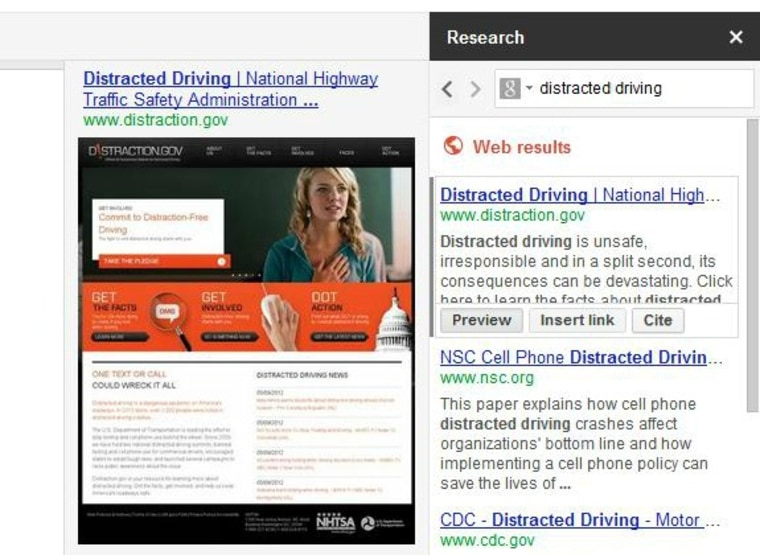Whether you're a student facing final papers or a parent helping kids with research assignments, Google has just made the process a lot easier with a new tool that automates the research process.
Simply called "Research," the tool lets you conduct searches for terms related to your document or search for just quotes or images from a panel that appears to the right of your document.
Searching for a location automatically brings up a Google map that you can insert as is or edit by zooming in or out. Photos can be filtered to include only those that are licensed for free use — a good idea to avoid copyright problems.
For Web page results, hover over the link to see a preview of the page. Like what you see? Click "insert link" to add it to your text.
Further, the Research tool lets you insert a citation, automatically formatted, into your document.
Here's how it works: After you've inserted a link, click "cite." Google will add a superscript footnote number to the link in your text and generate a properly constructed footnote at the bottom of the page.
There are three ways to activate the research panel. Within an open document, go to the "Tools" menu at the top of the page and select "Research." You can also use a keyboard shortcut, Ctrl+Alt+R on a PC and Command+Option+R on a Mac. To jumpstart the process, you can right-click on a word or highlight a phrase to launch a search for your term.
- 5 Steps to Cut Cable and Enjoy TV for Half the Price
- Find the Best Time to Buy a New Mac
- 2-Minute Expert: What is “Cloud” File Syncing?
Copyright 2012 TechNewsDaily, a TechMediaNetwork company. All rights reserved. This material may not be published, broadcast, rewritten or redistributed.