The next time you make a phone call and are greeted with a machine (voicemail or automated phone system) instead of a person, save some time and get straight to your message or the extension you need to dial with these simple phone tips.
For voicemail: When you start to hear the outgoing message, press # and it should take you straight to the beep. (Tested and works on my phone.) Alternately, you can try * (should work for Verizon) or 7 for AT&T. When you find which one works for you, add the symbol to your contact's name in the phone book for future reference. [via Reddit]
For automated phone systems (IVRs): There are a number of strategies to quickly get you past the annoying prompts ("press 1 for your account balance, press 2 for directions, press 3..."). The first one is a pretty old technique we've covereda couple of times before and it works on all phones: In the address book for your contact, add a comma after the phone number you want to dial and then the extension or menu options (insert a comma between each menu option). Your phone will dial the number, pause, and then automatically enter the numbers after. (On some keypads, you get the comma by tapping the "pause" button or by holding down the +*= button.)
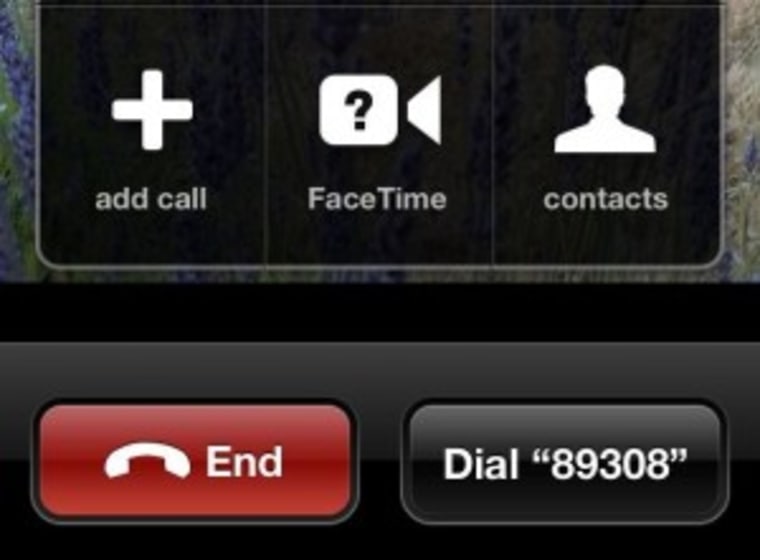
If that doesn't work, try the semicolon instead of the comma. This will make the phone "wait" for your keypress before dialing the extension. On the iPhone, if you save a contact with the wait semicolon and extension, when you dial the contact, you'll see a new "Dial [extension]" button.
These tricks are handy if you dial numbers with extensions a lot, hate entering convoluted conference calling numbers, and just want to skip battling or waiting for phone systems.
