Even if you're not a gamer, but others in your home are, you may find yourself face to face with an Xbox One very soon. See, the Xbox One doesn’t live on some TV input that you never have to switch to. When the Xbox One is set up, the cable or satellite TV box goes straight through it. The game console becomes the main entertainment hub — so you're gonna have to get used to it.
When I hooked it up in my home, we reaped some immediate benefits: The Xbox One brought together our three key video sources — Netflix, Amazon Instant Video and cable TV, so we didn’t have to worry about switching back and forth from cable to a Roku or Apple TV. If you have a smart TV, you already have this functionality. Our TV is nice, but it’s not “smart.”
We also suddenly got voice control over not just the Xbox interface and its entertainment apps, but over the TV as well. Because the Kinect is essentially a giant infrared light blaster, you just tell the Xbox what brand of TV you have, and it bounces (totally harmless) signals off the walls and back at the TV, containing simple commands — volume down, power off, etc.
New way to watch live TV
Because you sync your cable box in the same way — and tell it which pay-TV provider you have, so that it can download a lineup — you get a whole new live TV interface. You can tell it to go to the Disney Channel, or go up or down. You can pull up the Xbox OneGuide and say which show you want to watch. By selecting the channels you watch, you can create a Favorites view that only has content you care about. The Favorites helpfully can also contain your favorite video apps or shows.
The limitation is that you can only use the Xbox commands to access live shows, because the Xbox cannot control your DVR or your TV provider’s video on demand channel, let alone see what’s available in them. Thankfully, the solution for this is simple: Pick up your cable remote. When you’re in Live TV mode on the Xbox, you can control your TV and cable box just like you always do. The Xbox only intervenes when you tell it to.
Xbox does what you say, mostly
Being able to bark commands into the air and have your electronics respond quickly can make you feel a bit like Tony Stark. There's a card with a bunch of voice commands — "Xbox sign in" "Xbox go back" "Xbox hang up" and of course "Xbox help" — but you soon get the hang of it.
It's surprisingly convenient and responsive, even when you’re wading deep through Netflix menus. Everything it will listen for is written in green, so you just say whatever you see on the screen and it goes from there.
However, it does have its hiccups. It’s calibrated to ignore the noise coming out of the speaker, but nevertheless, when there’s a lot of noise coming out of the speakers, Xbox won’t always hear you. Be prepared to repeat yourself.
The voice command also seems to get confused when there are a lot of people in the room. See, it uses the camera to identify the speaker, focusing in on just those sound waves. But if there are, as in my case, little kids wandering around and talking at the same time, the microphone can’t always figure out what it’s listening for.
From time to time, I would hit a dead end, where I couldn't figure out what voice command to use, or the machine would time out, but I eventually found ways to get back into the voice flow without disrupting my actions. The issues I found were to be expected with any voice command system. And given the range and depth of the voice control, I think this is as good as the technology gets at this point.
Hop on the big screen
At this point, the most impressive technical demonstration of the new Kinect is the integrated Skype app. When you call someone, you become the star of a very brief reality show. The camera “zooms in” on your face and “follows” you around the room.
I use quotation marks here because the camera only has a fixed pre-set field of view. It can’t physically pan and zoom like TV cameras. But the software inside is so impressive that it follows your voice and gesticulation, and digitally crops the picture in such a way that it looks like the real deal. If you have a big family room, you will definitely want to explore the space.
The Skype app — like similar features found on smart TVs from Samsung, Sony, Panasonic and others — is also way better for grandparent chatting than the tiny laptop computer. For one thing, when my youngins see a laptop, they either want to play with it or run away. By having a camera that captures the whole space in front of the TV, the kids are more likely to either interact with the person on the big screen, or at least stay visible while they play with other stuff.
More to come
One area that could get exciting, even for non-gamers, is the ability to snap apps to the right side of the screen. There wasn’t a whole lot to test before launch, but you can imagine the possibilities — Web browser on the right while you Skype with friends; Twitter on the right while you watch Netflix; fantasy football — by way of the Microsoft-designed NFL app — on the right while you catch the game. This isn’t like Windows 8, however — you can only snap apps that have been predesigned for snapping.
There’s some excellent Bing integration, too: Searching out loud for entertainment topics like “Superman” brings up available videos and music. At this point, you generally see availability Xbox Video and Music, though some topics will point you to what’s available in your Netflix queue, too. What I envision a few months from now is for the search function to integrate all the apps I care about: Hulu, Spotify, Amazon, etc. That way, I will be able to voice search content I know I’ve already paid for, and will be able to bypass apps altogether. If the capability grows like this, I will definitely become a fan of Bing.
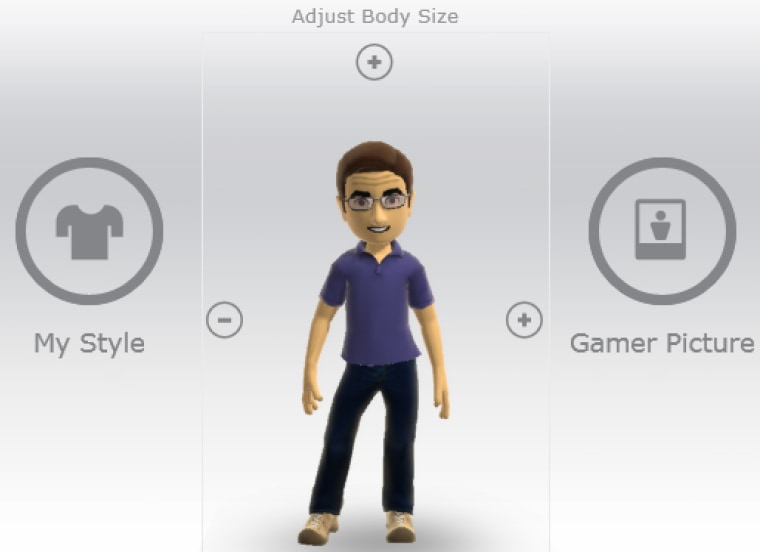
If an Xbox One comes your way
For better or for worse, this thing may suck you in. For instance, in order for you to keep up with the gamers in your household, you will probably want to create an Xbox account (or sync any existing Microsoft account to Xbox by logging in). If you create an Xbox account, the One will learn to recognize you, and show a home screen full of your “stuff” — apps, movies, TV shows, and other preferred or frequently used items within easy reach. You may not care about games, but you’ll start accumulating gamer points in other ways, like by watching 10 Amazon movies before the end of the year. This may motivate you to keep learning the interface, and to get used to the fact that it’s always watching and listening — that it even knows when you’re in the room.
Or you may yearn for a simpler time when all you really needed to worry about were knowing the location three or four remotes, and which HDMI slot you’d find your TV on.
I’m definitely not telling non-gamers to go and buy one of these $499 systems. But if the Xbox One comes into your home, the most important thing is that you know what it can do … for you.
Wilson Rothman is the Technology & Science editor at NBC News Digital. Catch up with him on Twitter at @wjrothman, and join our conversation on Facebook.