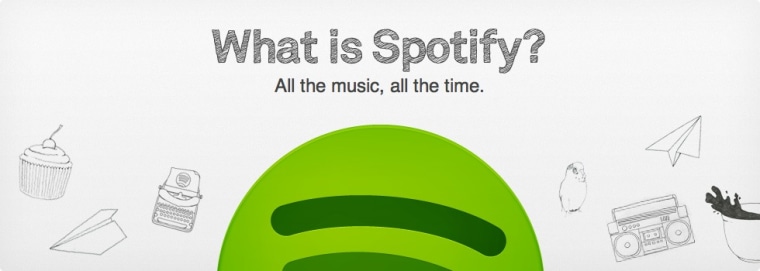Are your repetitive Pandora stations and stale iTunes library getting you down? Maybe your ears need a change — if so, today they're in luck! With the U.S. launch of Spotify, the long wait for a better web music service is over, and a new era of on-demand music streaming is about to begin.
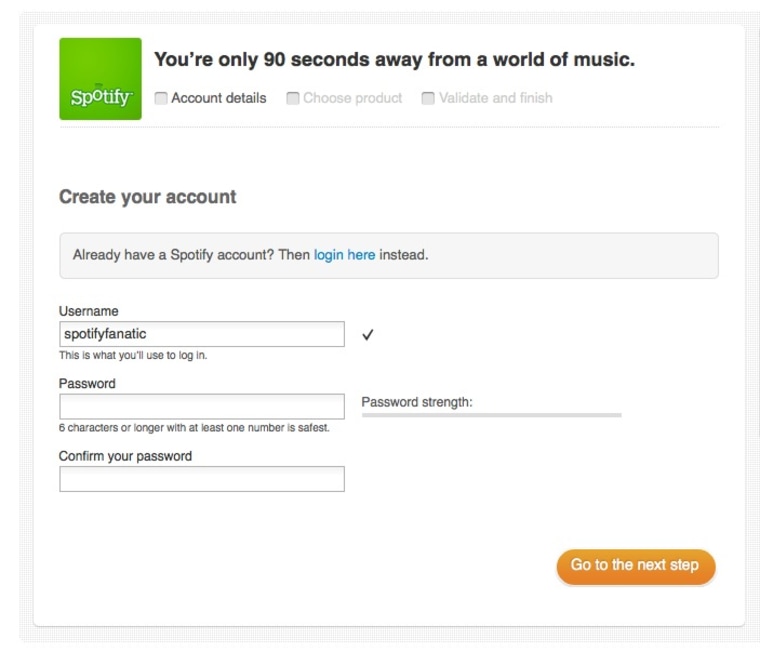
1. Sign up for Spotify
To sign up for Spotify, point your browser toward Spotify.com. You'll see a rather jubilant cartoon trumpet player and a box that prompts you to "Sign up for an invite now." If you're the patient and thrifty type, you can plug your email address in here; Spotify will be likely be trickling out invitations to the free version of its service over the coming days — just watch your inbox.
If you don't mind paying a monthly fee in trade for a vast catalogue of on-demand streaming goodness, then you can sign up right now for a paid account. Just click through one of the links below the orange box, where it asks: "Don’t want to wait for an invitation?" That will initiate the sign-up process; just choose a username and fill in your personal information to set your new account in motion. The next steps will prompt you to choose which subscription plan you're signing up for.
2. Choose a plan
Like we mentioned, the free version of Spotify is en route to U.S. users, but you might have to wait a little while. The free plan does come with some limitations: it's ad-supported and restricts the number of hours you can stream online music each month. If you'd prefer to gobble down music with reckless abandon like we would, it's possible that Spotify Unlimited ($4.99 a month) or Spotify Premium ($9.99 a month) would be a better fit.
Both paid plans allow unlimited streaming music and an ad-free experience, but the Premium plan also adds mobile streaming over Spotify's slick mobile apps, enhanced sound quality, and offline syncing so you can select what music you'd like to have at hand at all times. If you won't be taking your tunes to go and the offline mode doesn't strike your fancy, the Unlimited plan is probably sufficient.
3. Install Spotify
You've chosen a plan and hand-picked a clever username, so now it's time to explore! Spotify's desktop app is a wonderfully smooth experience, so don't be afraid to start clicking around. If you'd like a little nudge, click "Whats New" at the left top corner of the window. See anything you like? In Spotify, you right-click songs, albums, and artists to add them to your personal collection.
This doesn't download the songs to your computer, so don't worry about that — it just bookmarks them so you can organize your collection and revisit it later in your Library, found in the left-hand column. You'll notice that Spotify will also grab your computer's existing music collection, so iTunes downloads can be accessed through the Library as well, putting all of your music in one place.
5. Socialize your music
One feature fluidly integrated into Spotify from the get-go is social sharing. If you'd like to get sonically social, look for a Facebook logo the right-hand side of the window. By linking Spotify to Facebook, you'll be able to see your friends' music in the People window, below your account name in the upper right corner. Love a song? Right click it and choose the "Share to..." link to pull up your social network options.
Another way to share with friends is by inviting them to Spotify — each paid account comes with 4 invitations. To invite friends, log in on Spotify's website, and click your username in the upper right corner. Follow the "Share Spotify" option to get your friends on the hottest new gateway to a world of streaming music.
More on Tecca:
Spotify music service now available in the U.S.
Spotify on-demand music streaming officially heading to the U.S.
Wooden iPhone speakers offer all natural, passive sound